How to configure Custom Shipping Rate extension¶
The below process explains you how to configure the extension in the backend and start offering the various shipping options on the storefront.
Store Configurations¶
Navigate to this path to configure the extension as per your requirement –
Store -> Configurations -> Navigate Extension -> Custom Shipping Rate -> General Configuration
General Settings¶
- Enabled: Select Yes/No from the dropdown to enable/disable this module.
- Yes: Choosing this option will enable the module.
- No: Selecting this option will disable the module.
- Configurations: Clicking on the Redirect to Shipping Settings text link will take you to the Navigate Custom Shipping Rate settings page.

Navigate Custom Shipping Rate¶
- Enable For Admin: Choose Yes/No to use this in the backend while creating an order.
- Enable For Frontend: Select Yes/No to offer different shipping options on the frontend.
- Title: Ability to change the shipping method name of this extension that will be displayed on the shopping cart and checkout pages.
- Display Error Message: The content of the message goes here if for some reason this shipping method is unavailable.
- Shipping Type: This field will allow you to create multiple shipping types that you want to offer to your consumers. Please find the description of each table header below -
- Code: Mention the code of your shipping type.
- Title: Write down the title of your shipping type.
- Price: State the price of your shipping type.
- Admin Sort: Mention the number at which this shipping type will be positioned when listed with other delivery methods in the backend.
- Action: Allows to remove the shipping type by clicking on the trash icon.
- Show Method If Not Applicable: Select Yes/No whether this CustomShippingRate method should appear if the method does not apply to the purchase.
- Ship to Applicable Countries: Choose from the below options and offer this shipping method to your customer accordingly –
- All Allowed Countries: This shipping method will be available to all the countries listed in the country box.
- Specific Countries: This shipping method will be available to those customers who will fall in the list of countries you have selected.
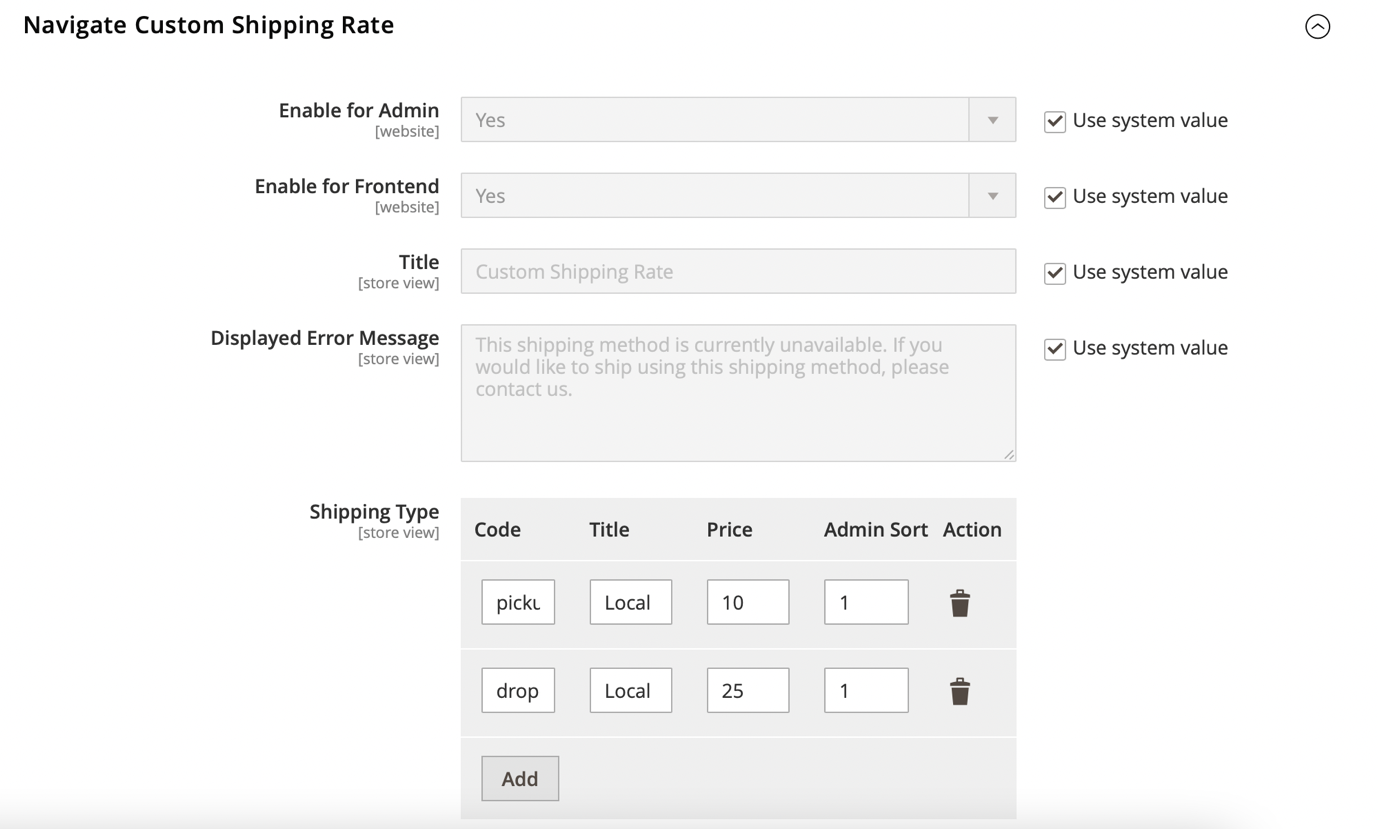
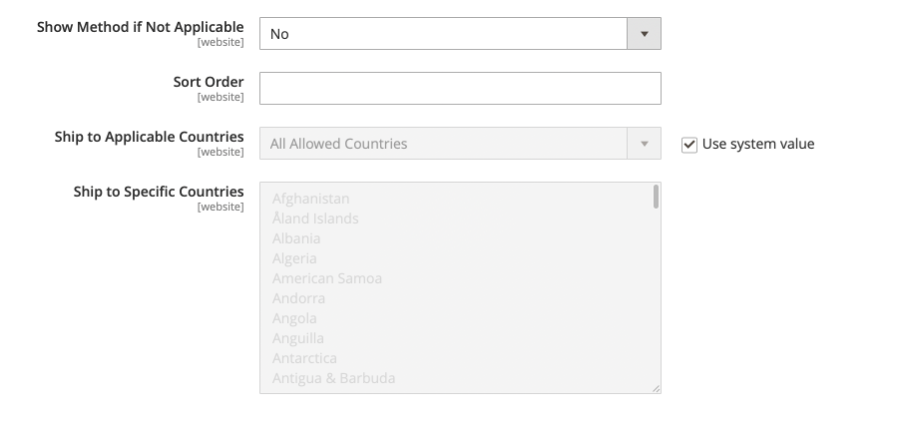
Storefront¶
After configuring above fields as per your business requirement, you can review your shipping options on the below frontend pages and in sales emails as well –
Shopping cart page¶
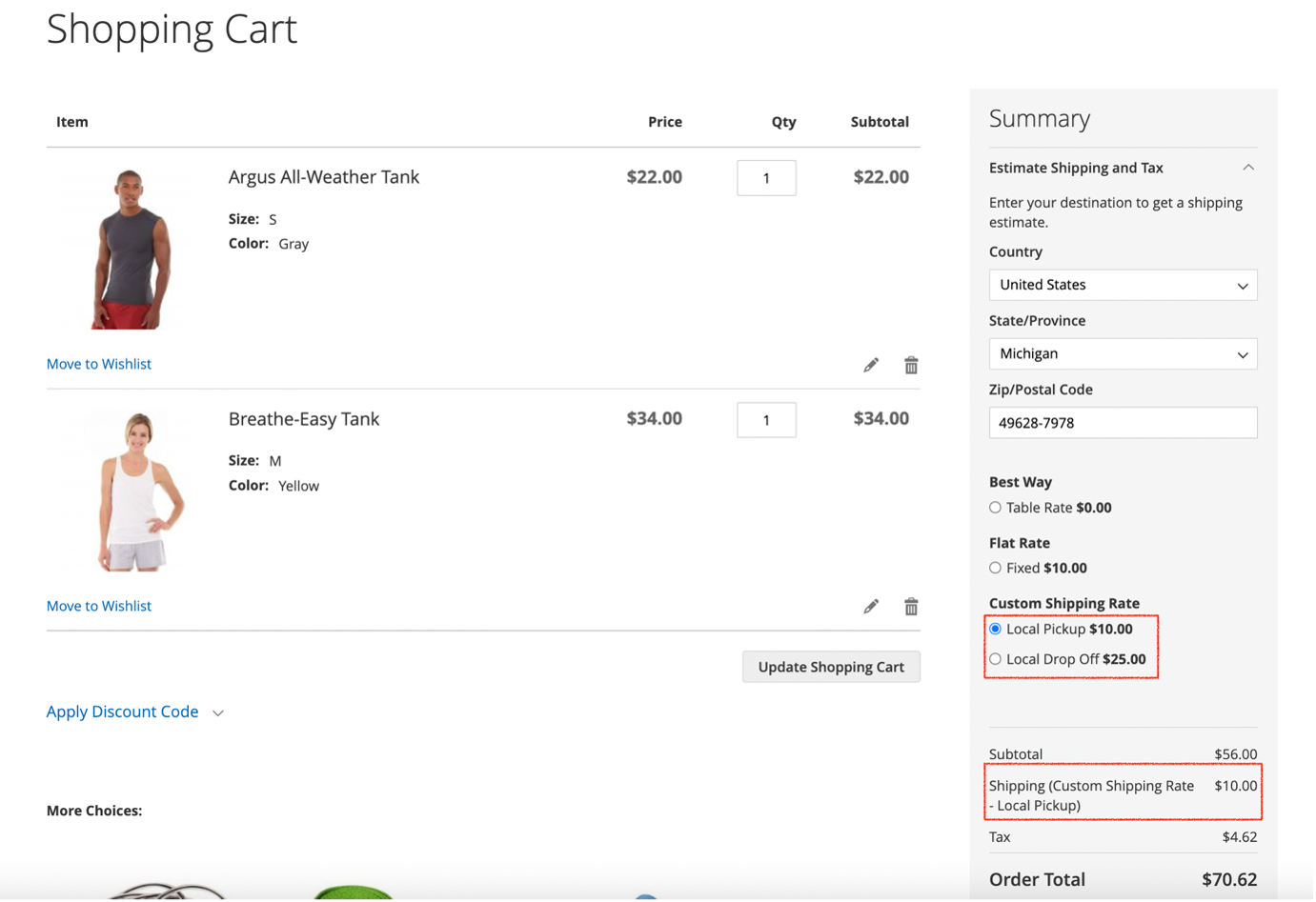
Checkout Page¶
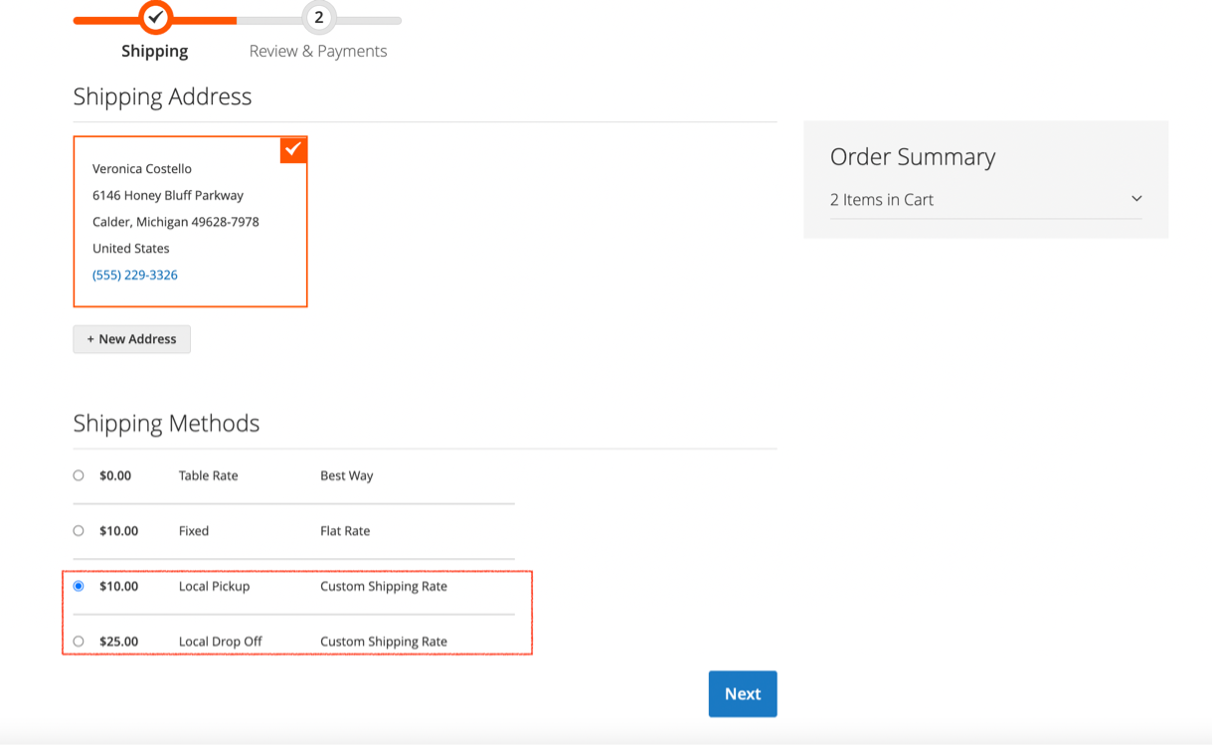
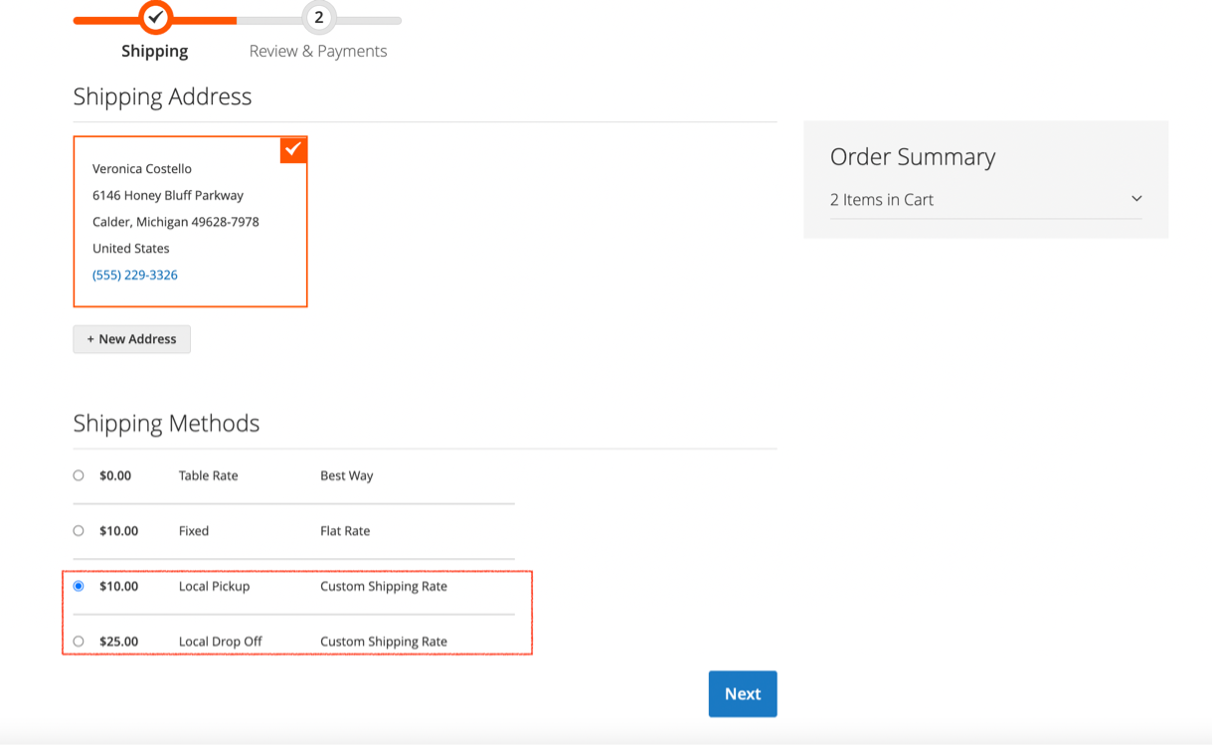
Email Template¶
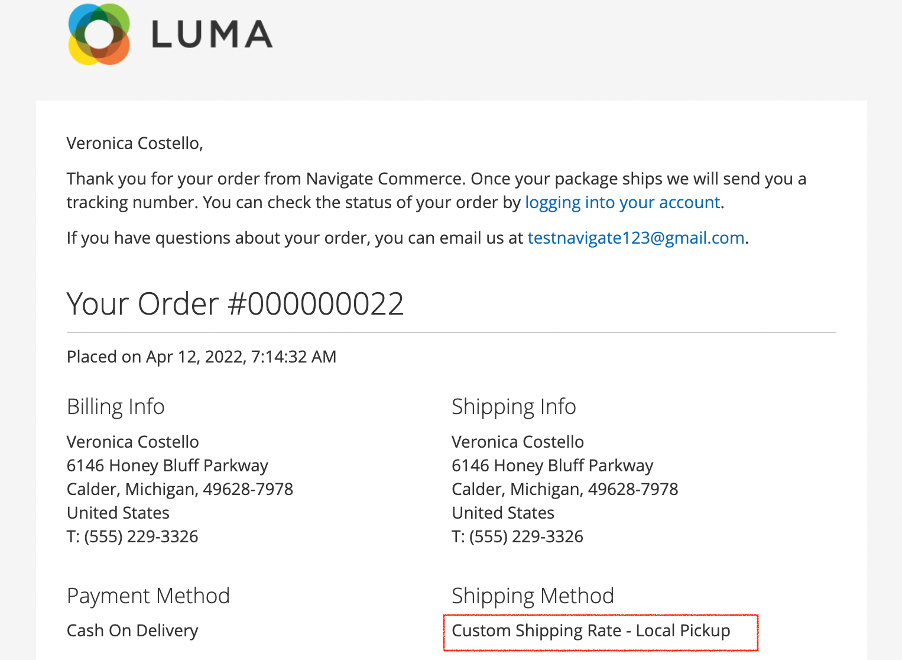
Last update: 2022-05-17