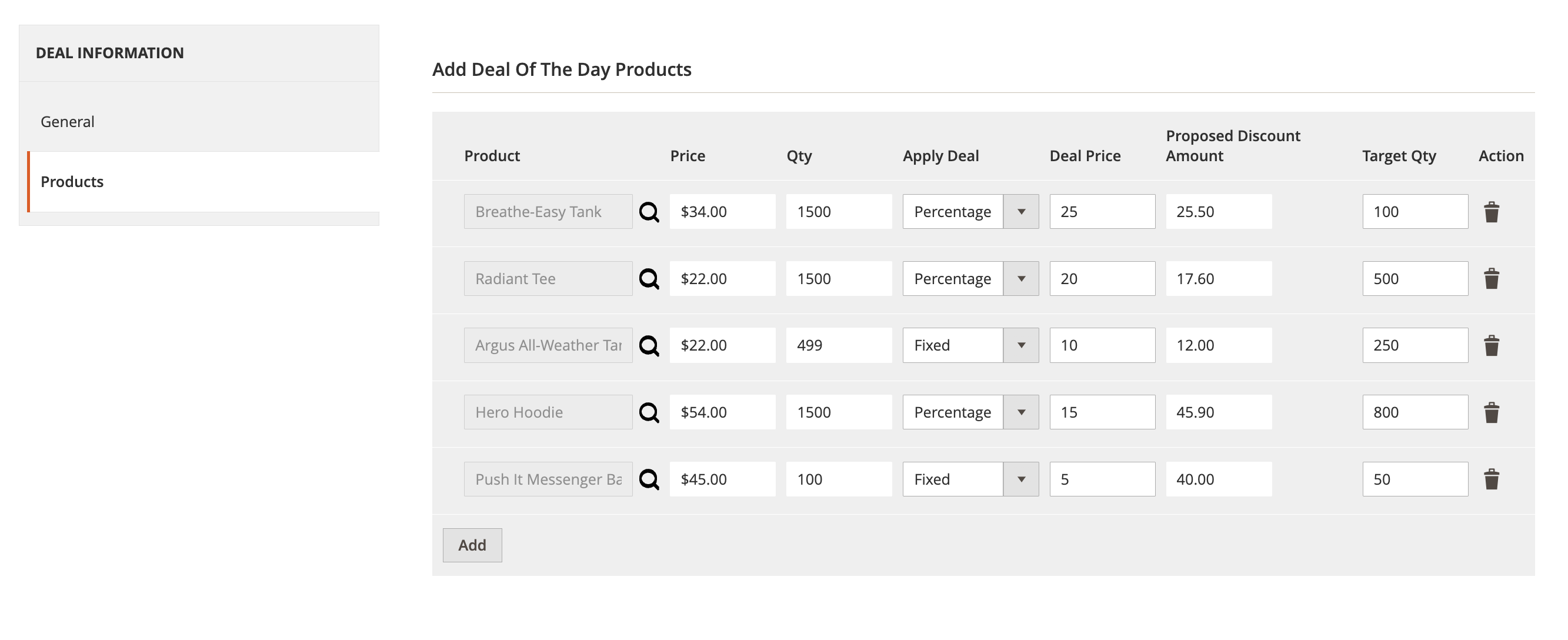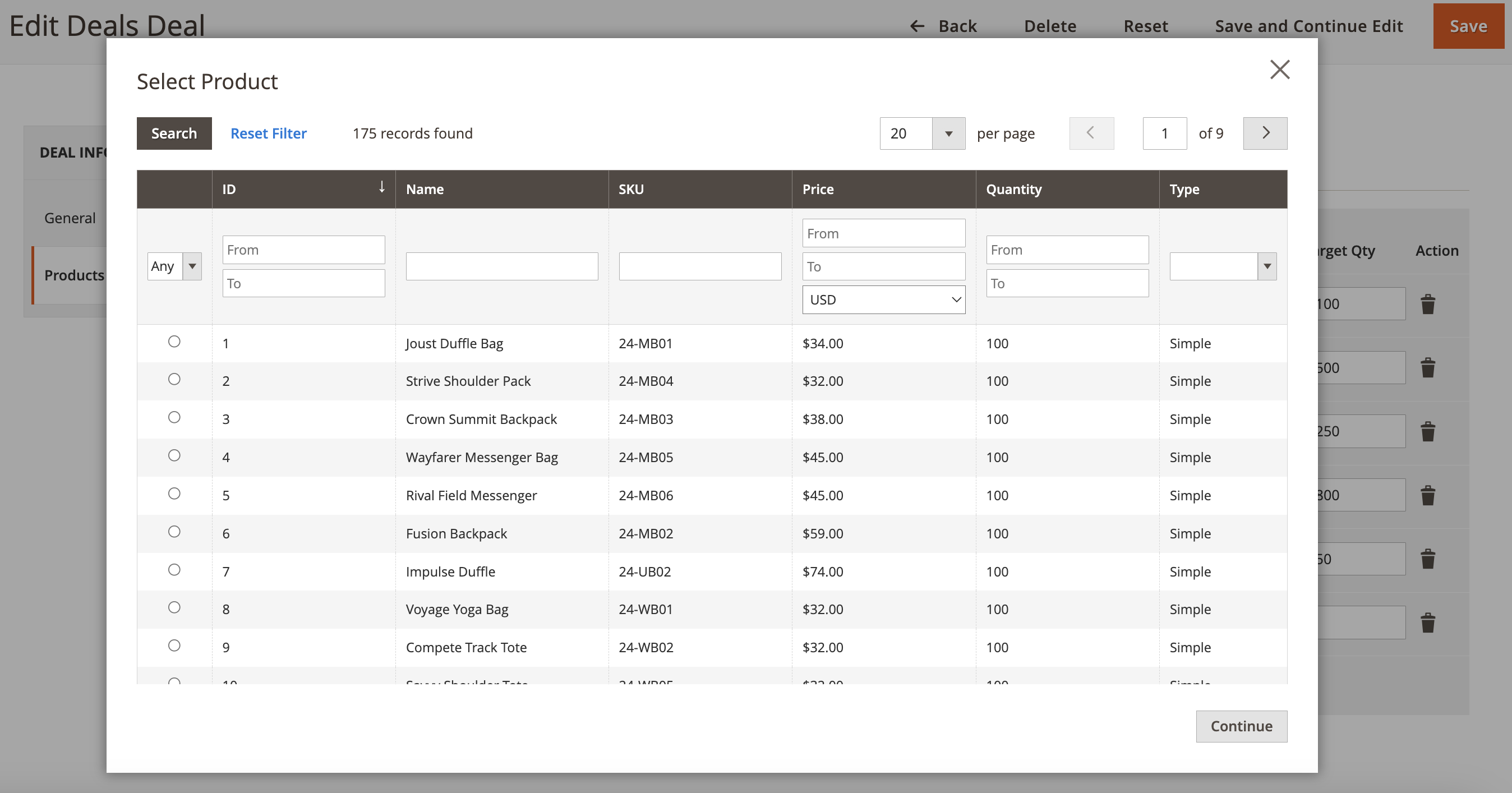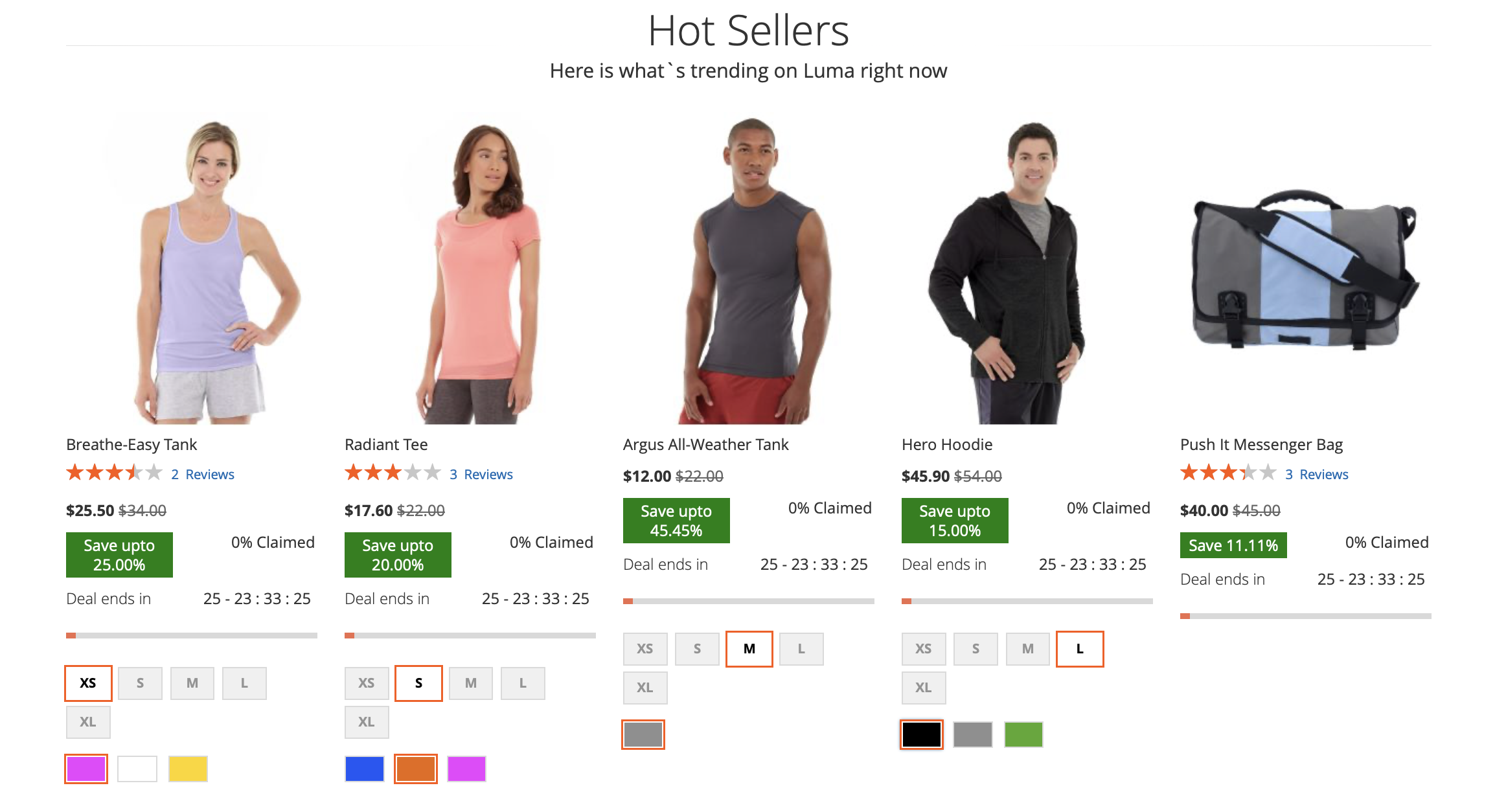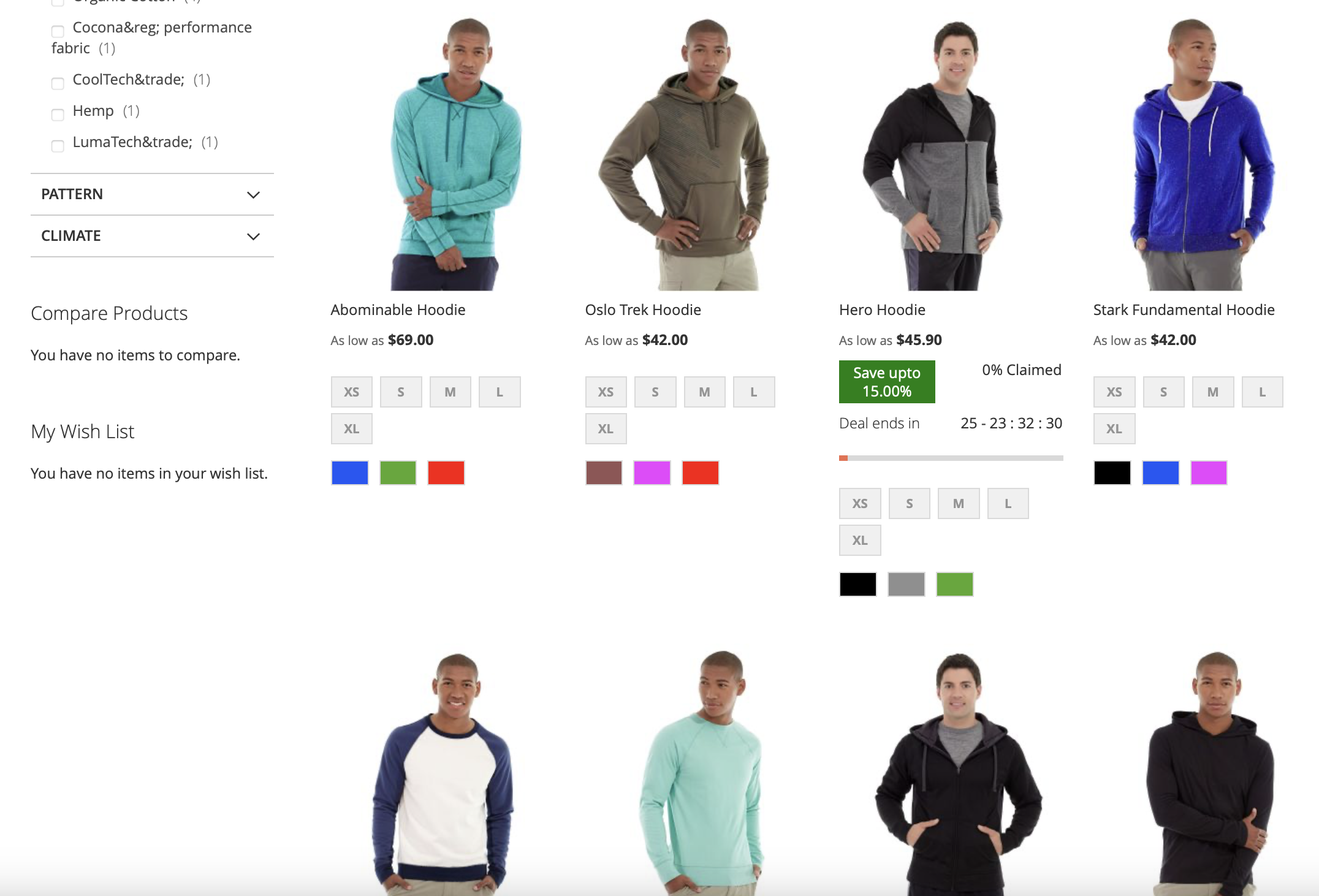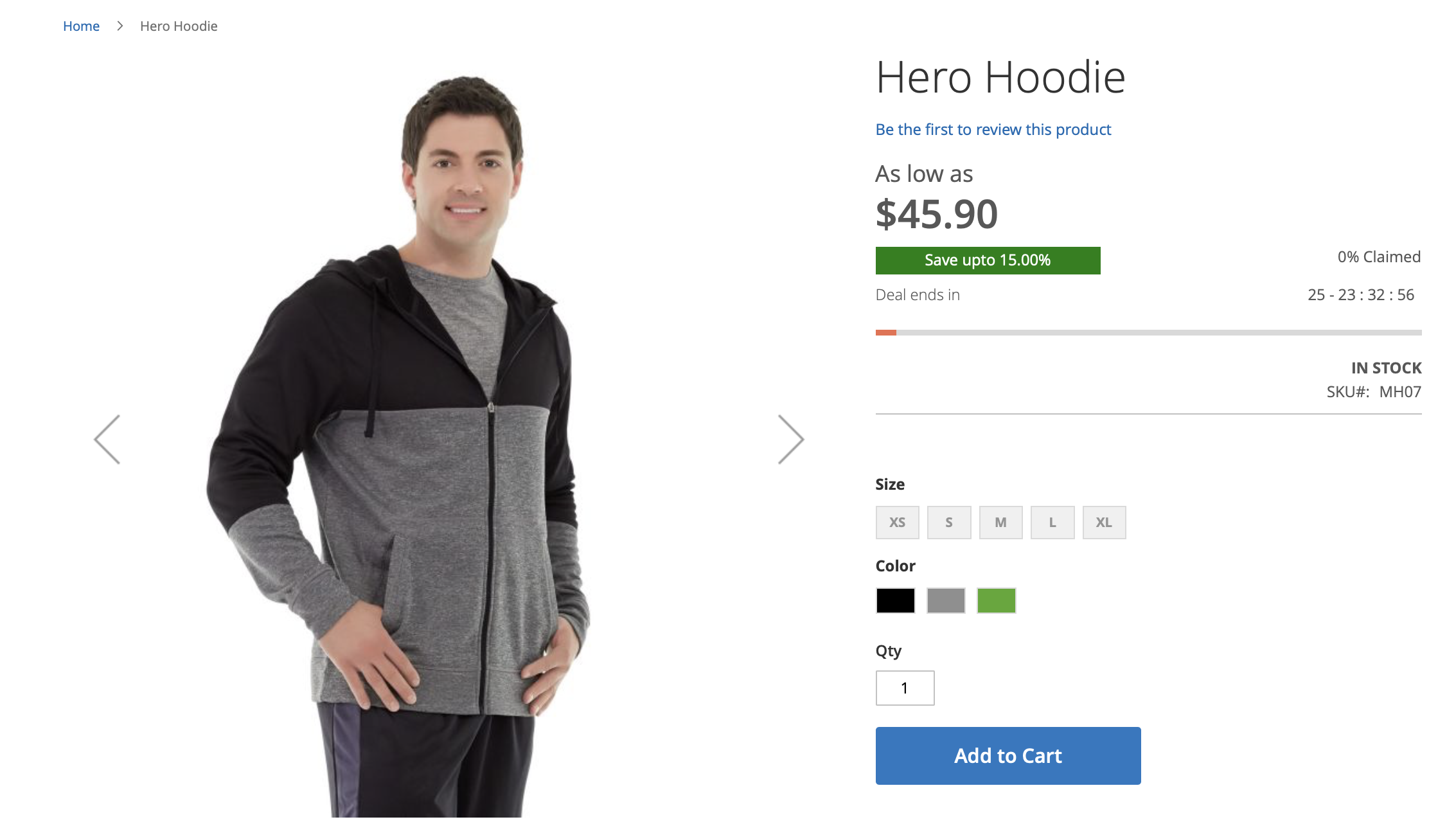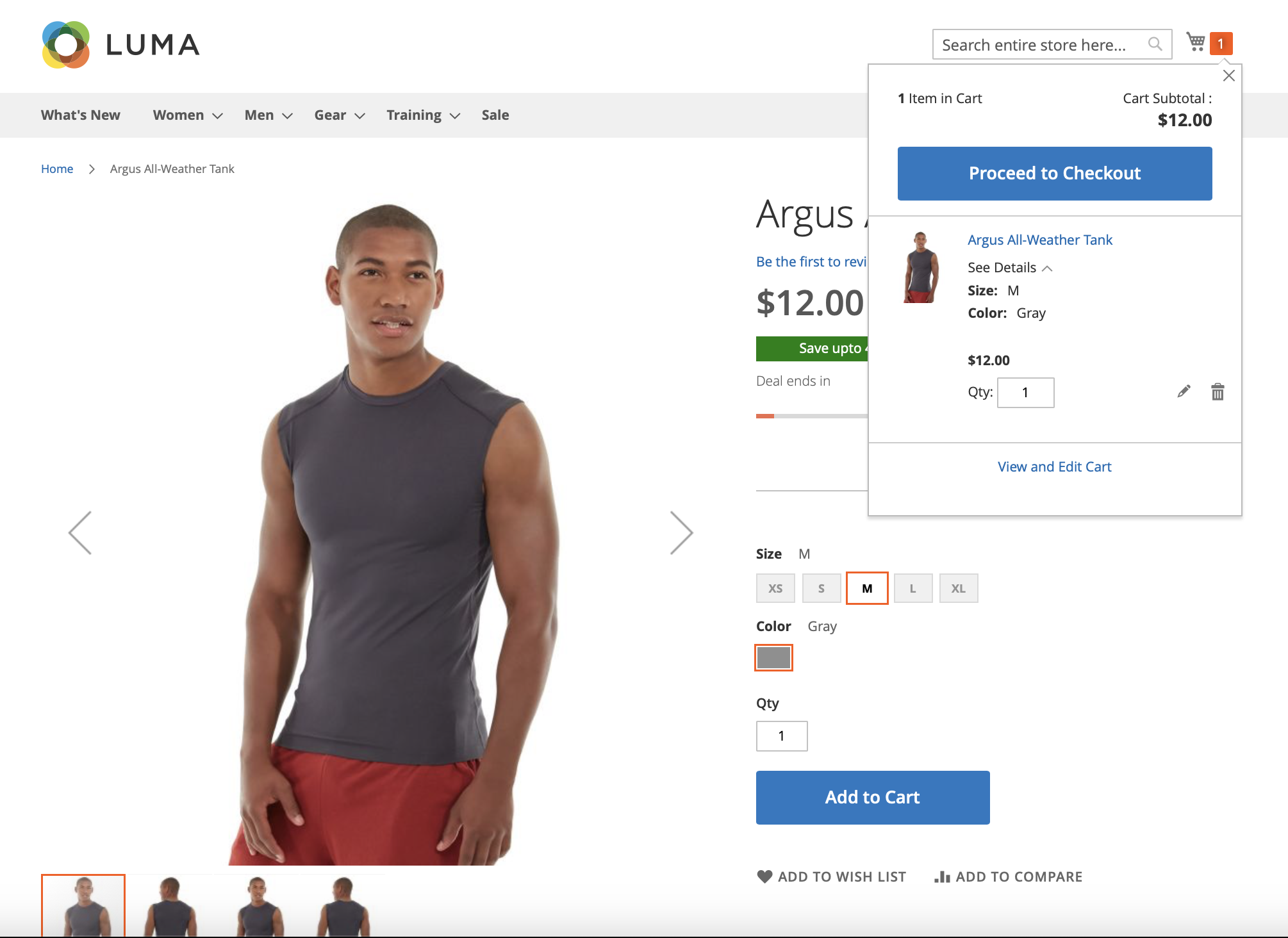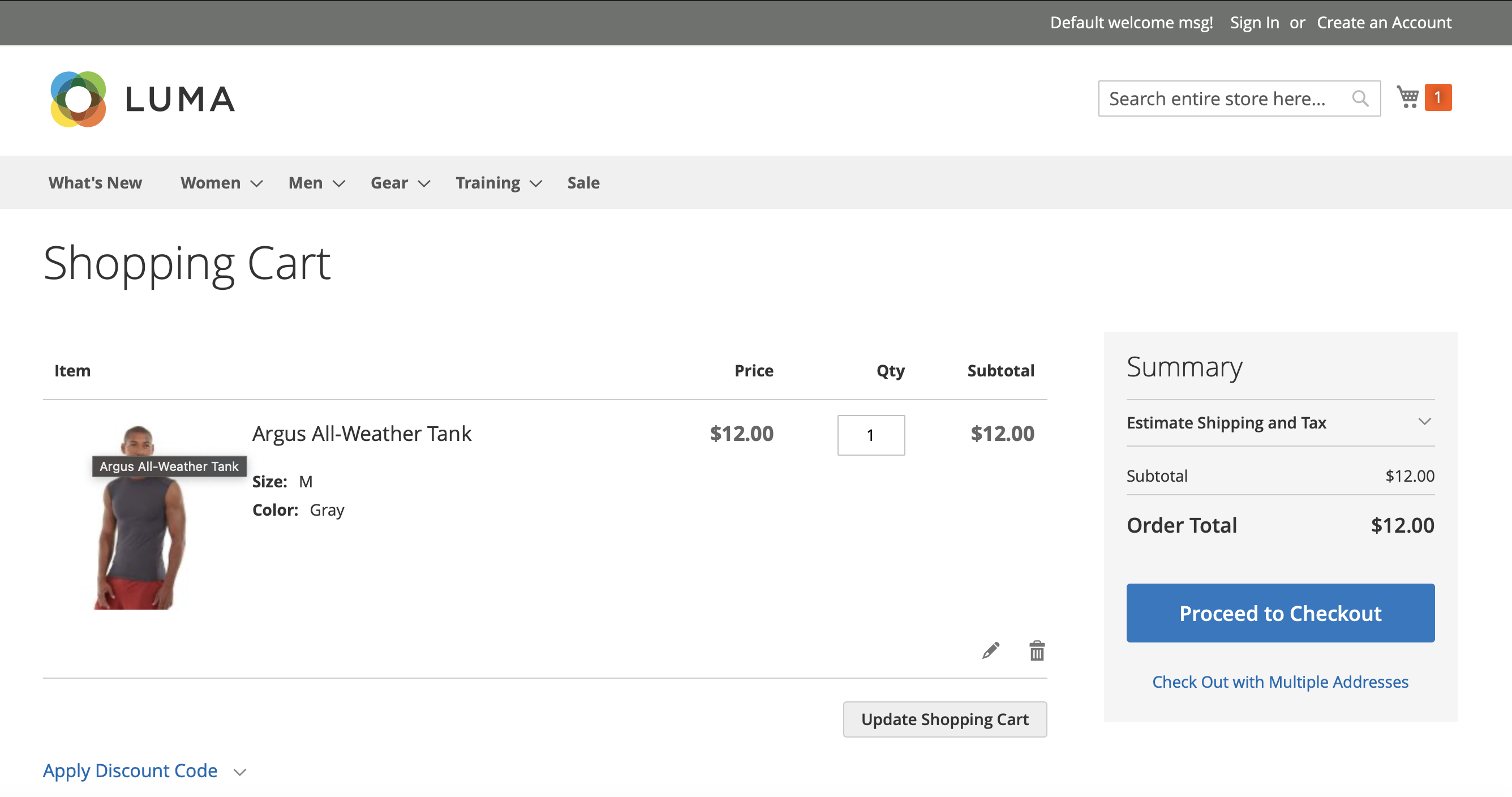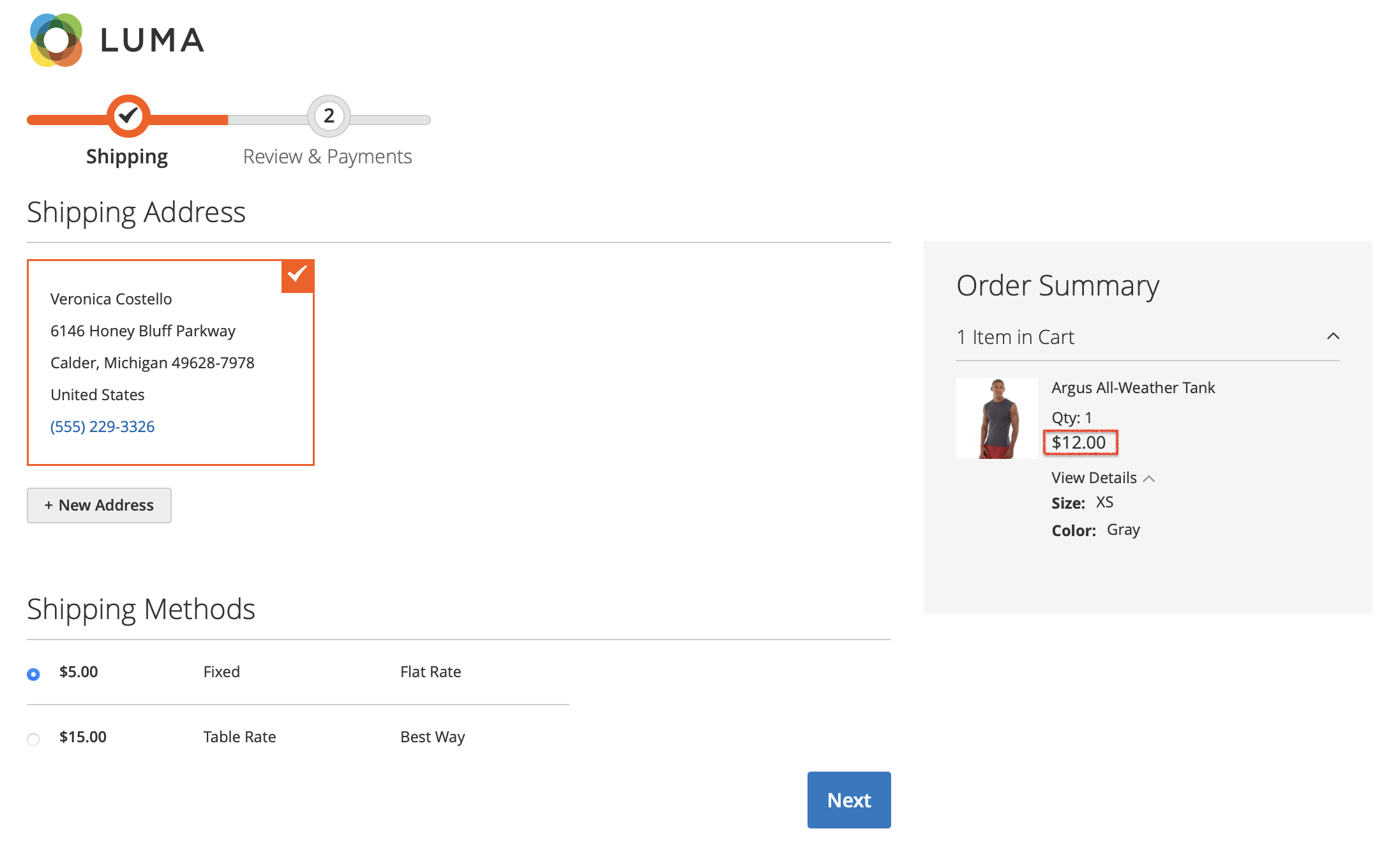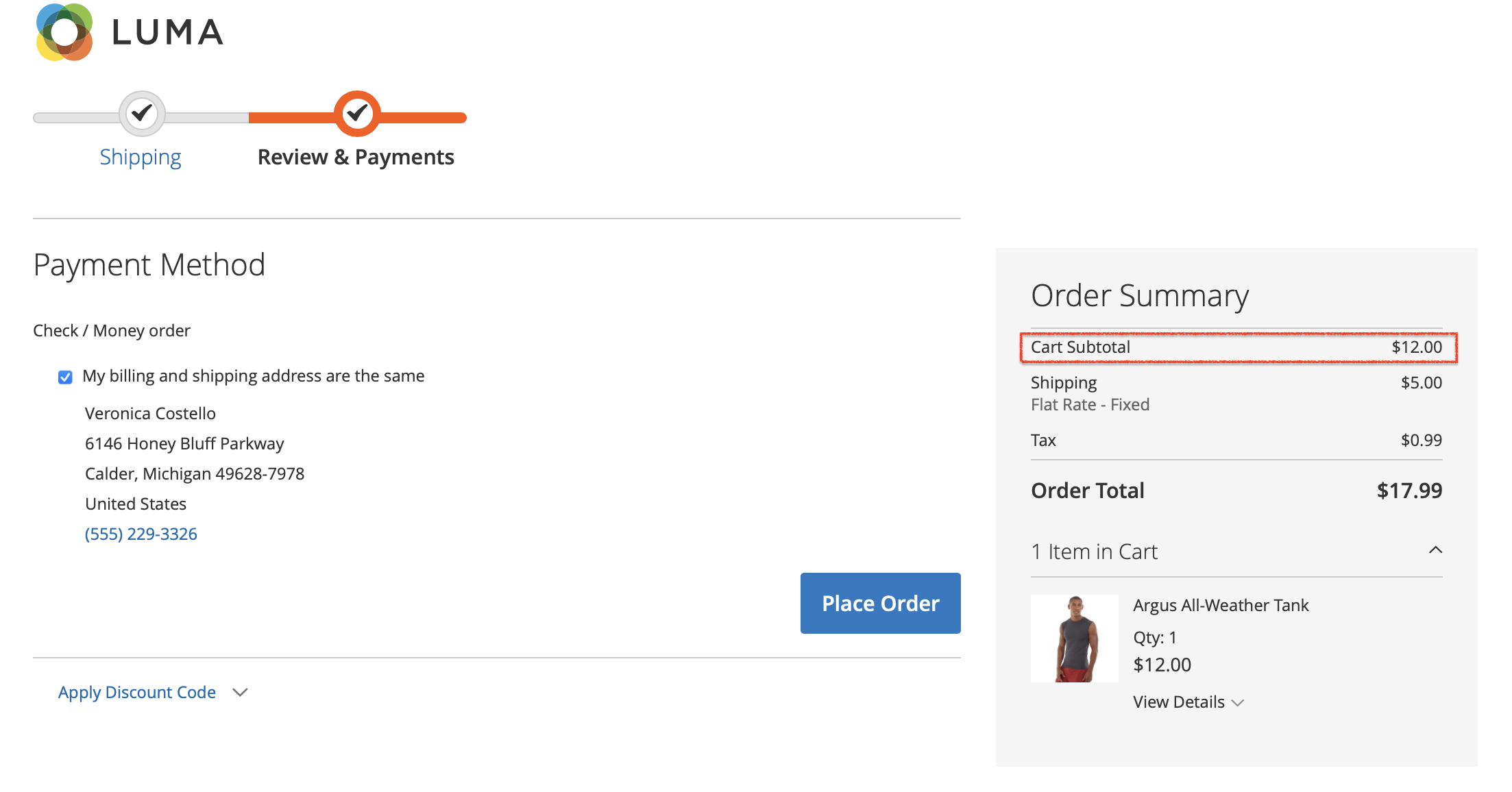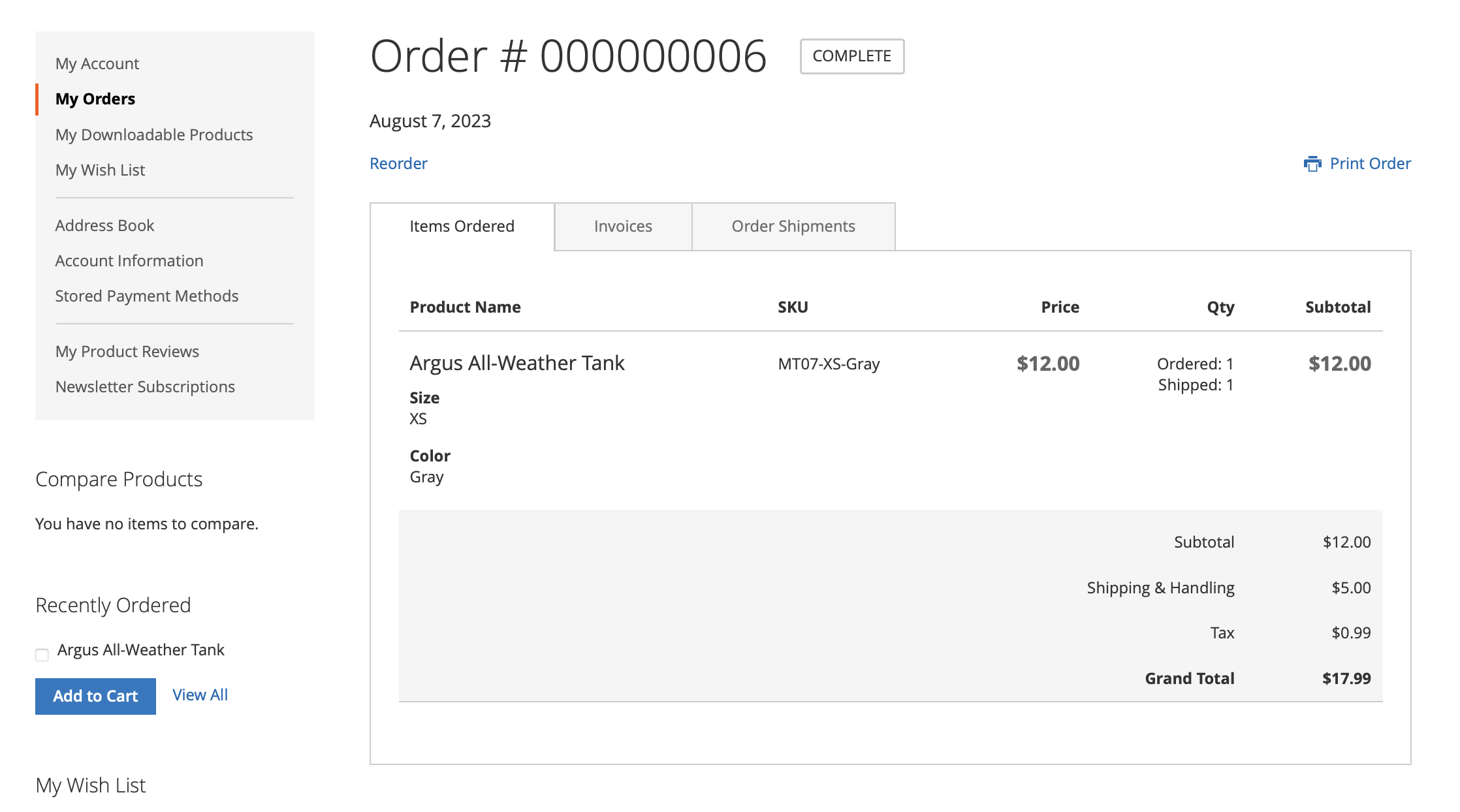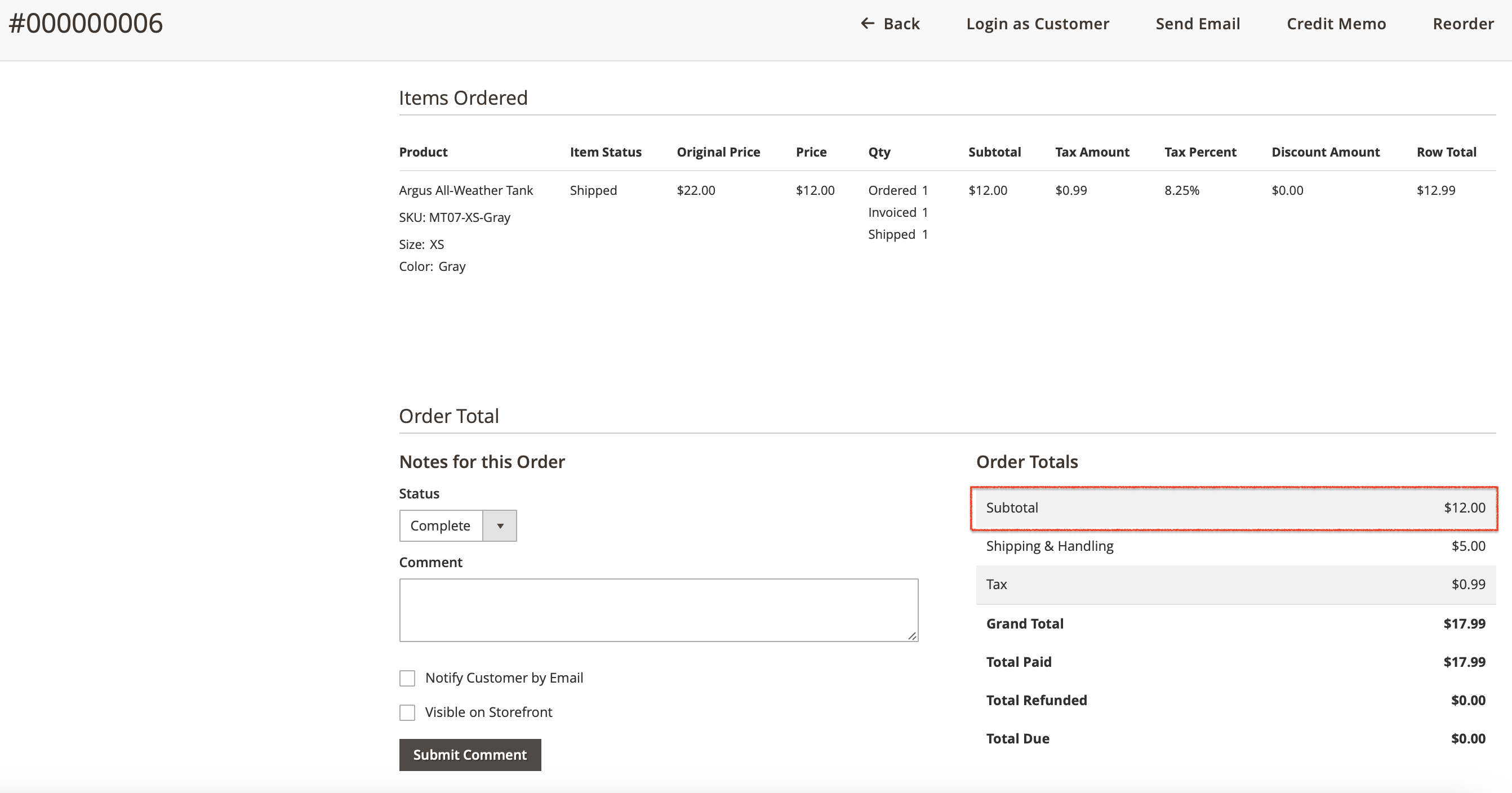How to configure Daily Deals extension¶
The below explanation guides you towards how to configure this Daily Deals extension for Magento 2 in the admin and start ripping the promoting your product cataloge.
Store Configurations¶
Navigate to this path to configure the extension as per your requirement –
Store -> Configurations -> Navigate Extension -> Daily Deals -> General Configuration
General Settings¶
- Enabled: Select Yes/No from the dropdown to enable/disable this module.
- Hide Qty Claimed: Choose Yes or No from the dropdown to show/hide the claim percentage that the product has been purchased during a on-going deal period.
- Hide Time ProgressBar: Choose Yes/No to hide the time progress bar that shows on the deal product block.
Don’t forget to hit the save button after configuring any of the above settings and perform the Cache Management.
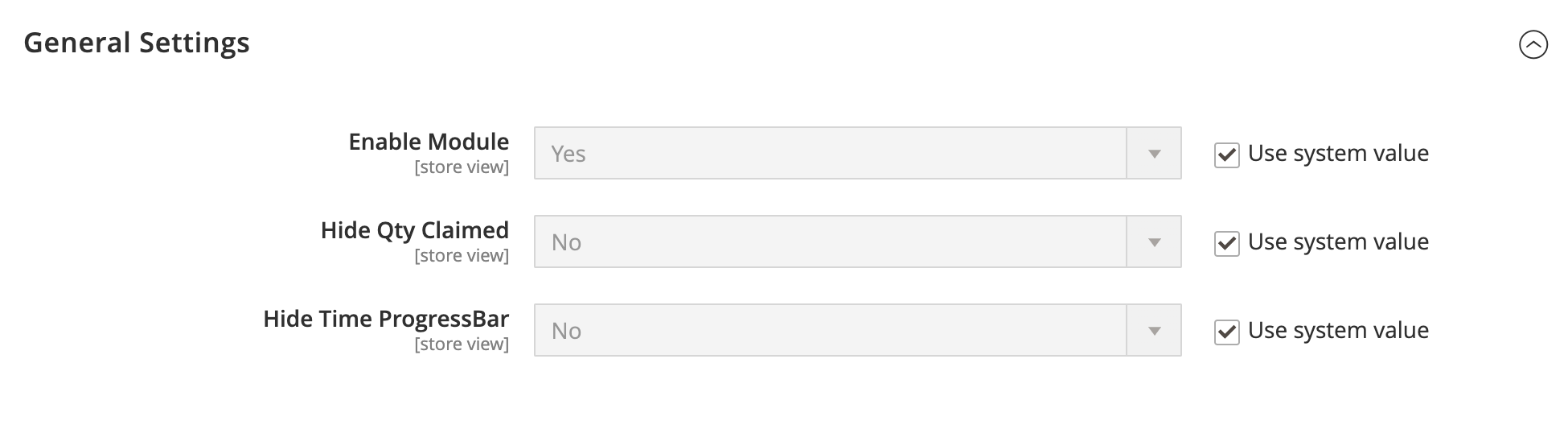
Manage Daily Deals¶
To add or edit deals(s), go to Navigate → Manage Daily Deals and manage the deals as per your requirement.
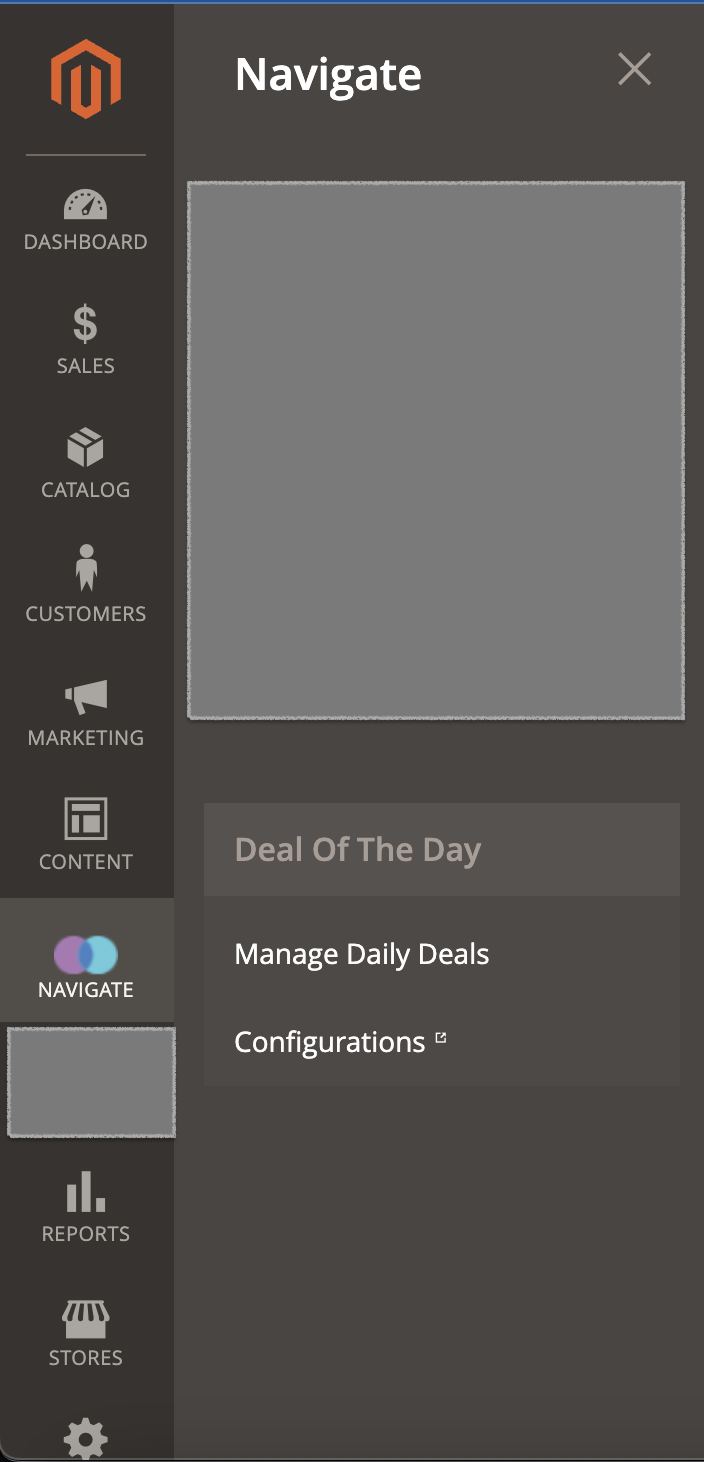
After reaching the Manage Daily Deals page, please click on the "Add Deal" button above the grid, which will navigate you to the Deal edit page. If a deal is already created, you should see it on the grid with all standard grid features such as status management, filter, remove, start/end date & time, etc.
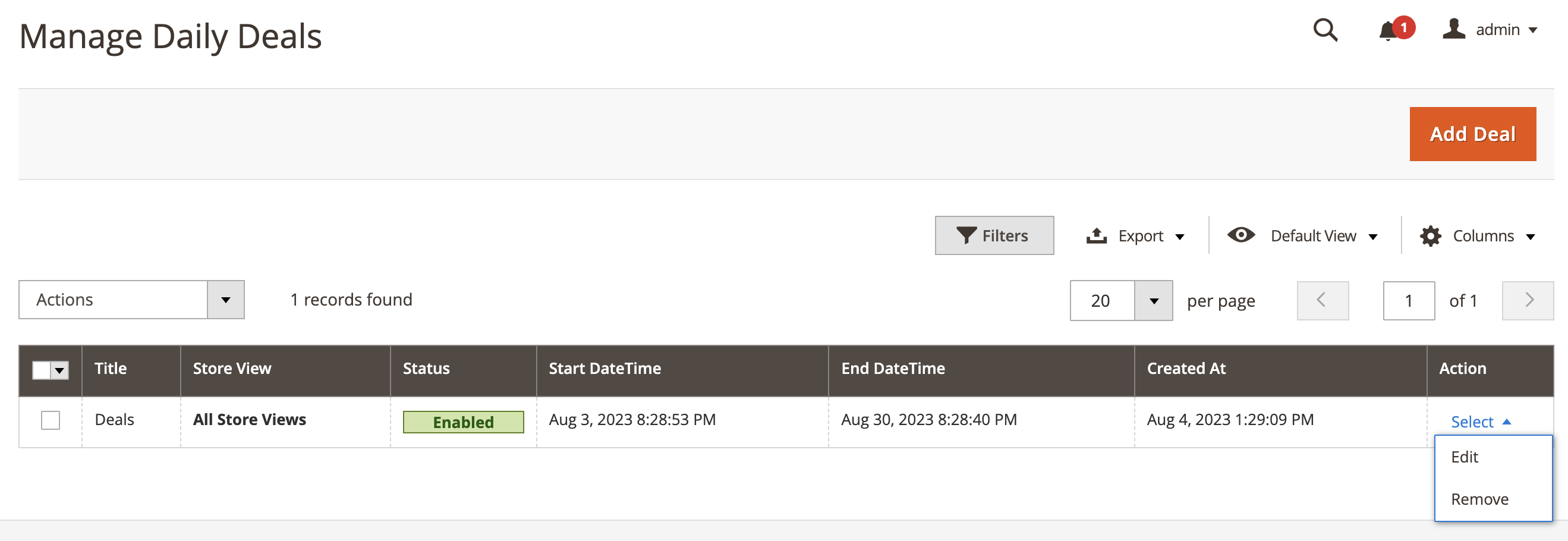
Once you are on the Deal edit page, you will see two tabs in the left panel:
General¶
- Status: Choose either option from the dropdown
- Enabled: To activate that deal.
- Disabled: To deactivate that deal.
- Title: Name the Deal title.
- Start DateTime: Click on the Calender icon and select the Start date and time of your deal.
- End DateTime: Click on the Calender icon and select the End date and time of your deal.
- Store Views: Select the store view(s) from the list to apply the deal only to those stores.
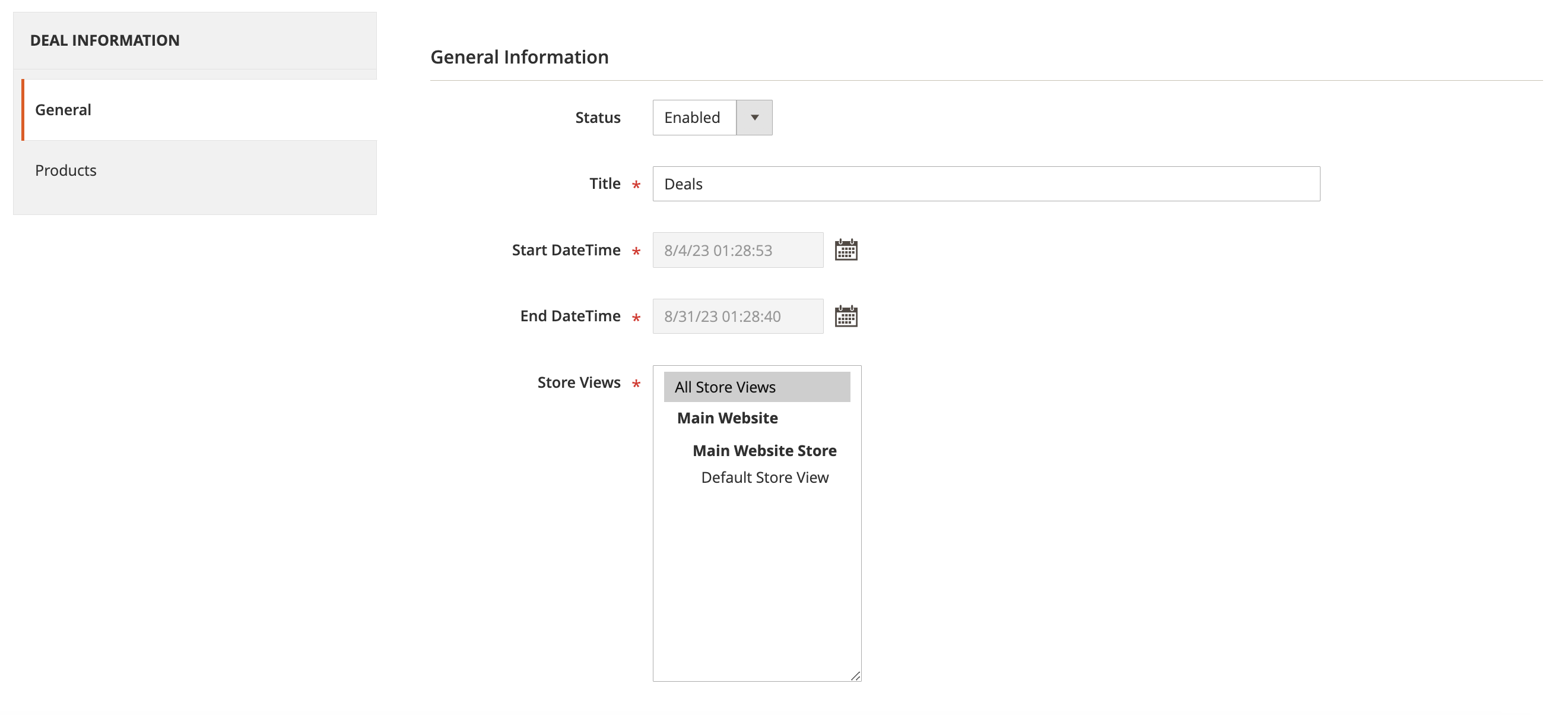
Products¶
In this tab, you will see a table with pre-defined columns. Initially, the table doesn't have any product data. It only shows an “Add” button, letting you add a row to add product data following every column's input behavior. Let's understand the purpose of these each input behavior below.
- Product: This is a read-only field. Clicking on this input field will open a popup, showing a list of simple and configurable products with "Catalog,Search" visibility. You won't see any Groupe and Bundle products in this list. To select any product, click the radio button in the first column and hit the "Continue" button. The module will automatically fetch the product name, Price, and Qty of that product and show its data in the respective column.
- Price: This field will show the product price.
If you have selected the configurable product, the module will show the lowest simple product price in this field.
- Qty: This field will show the product Qty.
If you have selected the configurable product, the module will display that product’s total quantity (derived by adding all assigned simple products).
- Apply Deal: Select the "Fixed" or "Percentage" option from the dropdown to offer the deal on that product.
- Deal Price: Enter a numeric value, which will help to calculate the final deal price based on the above "Apply Deal" dropdown value.
- Proposed Discount Amount: This read-only field shows an auto-calculated proposed deal price for that product.
- Target Qty: Enter an expected Qty that you want to sell during this deal period. The module will use this information to calculate the claim percentage based on how many users have purchased this product until now.
- Action: Hit the trash icon to delete that row and Save.