Magento 2 Stock / Inventory Management¶
Stock management is hard to manage in eCommerce, irrespective of the platform of your store. Always make sure to control your inventory and be aware of the number of goods in the store. Two general approaches are there for stock management in Magento 2. Either control Products' general inventory settings or manage them with each product individually. Moving with any option, the goal is to achieve efficiency!
Moving ahead, let's first configure the inventory of your store. Navigate to the Admin panel, click on the Stores menu and select the Configuration. Expand the Catalog tab and go to the Inventory section. Here, Admins can manage Stock Options and Product Stock Option Settings.
Let us explain the Stock Options first.
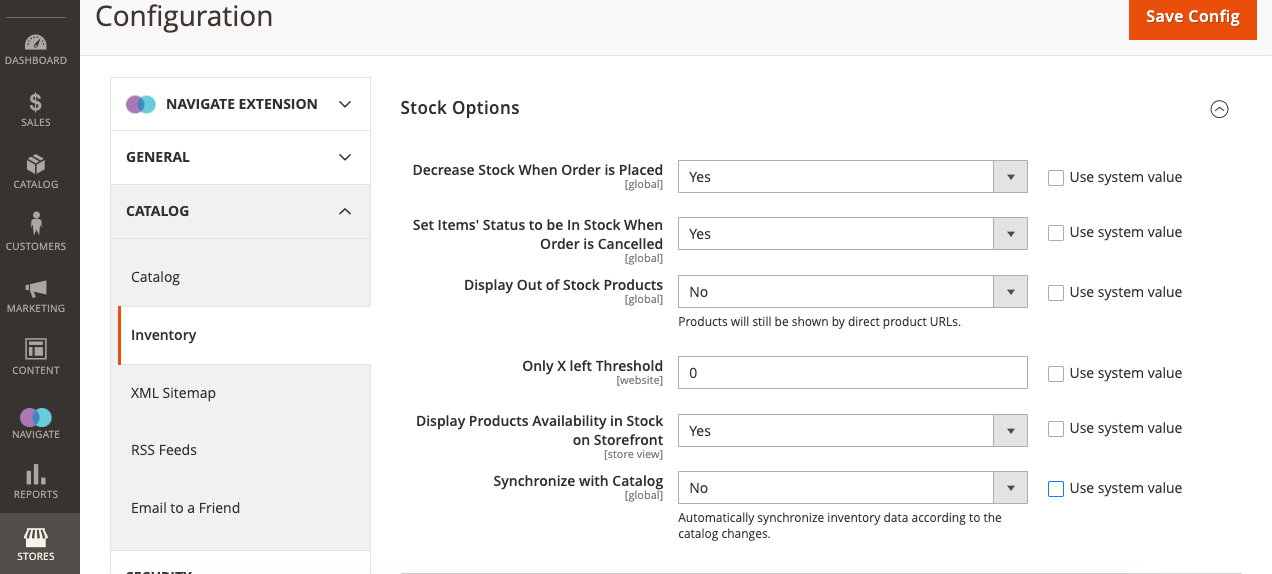
Stock Options are as narrated below:
-
Decrease Stock When Order is Placed – If set "yes," it will decrease the stock quality of the product when an order is placed.
-
Set Items' Status to be in Stock When Order is Cancelled – If set "yes," it will place items back in stock if the order is canceled.
-
Display Out of Stock Products – It allows to hide the products on storefronts if they are Out of stock.
-
Only X left Threshold – It adds a threshold valve to the product quantities. X is the number from where you want to show "Only X products left." If X is set to 3, it shows the message when 3 or fewer products are in stock if can be done per product or leave as to ) for all.
-
Display product availability in Stock on Storefront – When enabled, it displays the "in-Stock" and "Out-Of-Stock" messages on the Product detail page.
-
Enable Inventory Check On Cart load – Allow you to set inventory check when the product loads into the cart. Disabling it would help you when there are so many products to validate and ease the checkout steps. Yet, If you do so, customers will get an Out of Stock error message later on Check out.
-
Synchronize with catalog – To adjust the inventory data according to the catalog changes like product removal, change in product type or SKU number updates, and keeping the sync between inventory and catalog.
Moving to the Product Stock Options, see the image below.
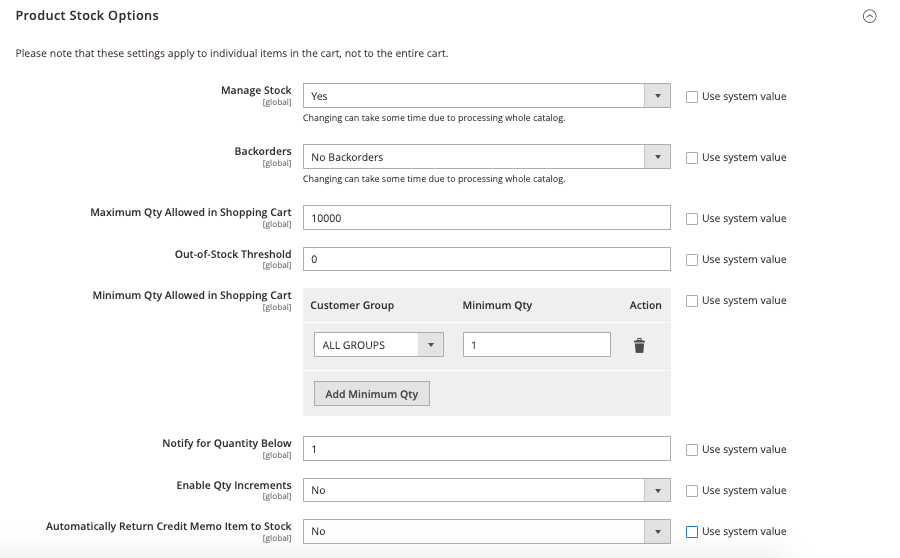
Product stock options are:
-
Manage Stock – By default, this option is enabled, and count products in stock. You can disable it if your products can't run out of stock.
-
Backorders – If you want your customers to place orders for Out-of-stock products, set it to "Yes."
-
Maximum Qty Allowed in Shopping Cart – Set the maximum number of product quantities you want your customers to place in the shopping cart.
-
Out-of-Stock Threshold – Set the minimum number of Products to reach before displaying the Out-of-Stock message.
-
Minimum Qty Allowed in Shopping Cart – Set the minimum number of products required to pace and order. You can set various limits for different customer segments.
-
Notify for Qty Below – It allows to push the notification to store admins when the number of products drops below the defined quantity.
-
Enable Qty Increments – Set a single lot size for the product quantity to add as a stock.
-
Automatically Return Credit Memo Item to Stock – If admins want to have the items from the credit memos automatically returned to inventory as per the canceled order, set this option to "Yes."
Moving further, navigate to the Product menu and select the Catalog Option. Then, to manage the stock quantity, select Product. Click on the "Advanced Inventory" option from "Advanced Setting," and now, you can amend and configure advanced inventory settings. If you want to modify the quantity and availability for a specific product, quickly jump on the "Product Details" section.
We will cover more on How to set Product notifications later on. Even Magento has better third-party inventory management tools to configure and ease the inventory process! Ask us if you want one!