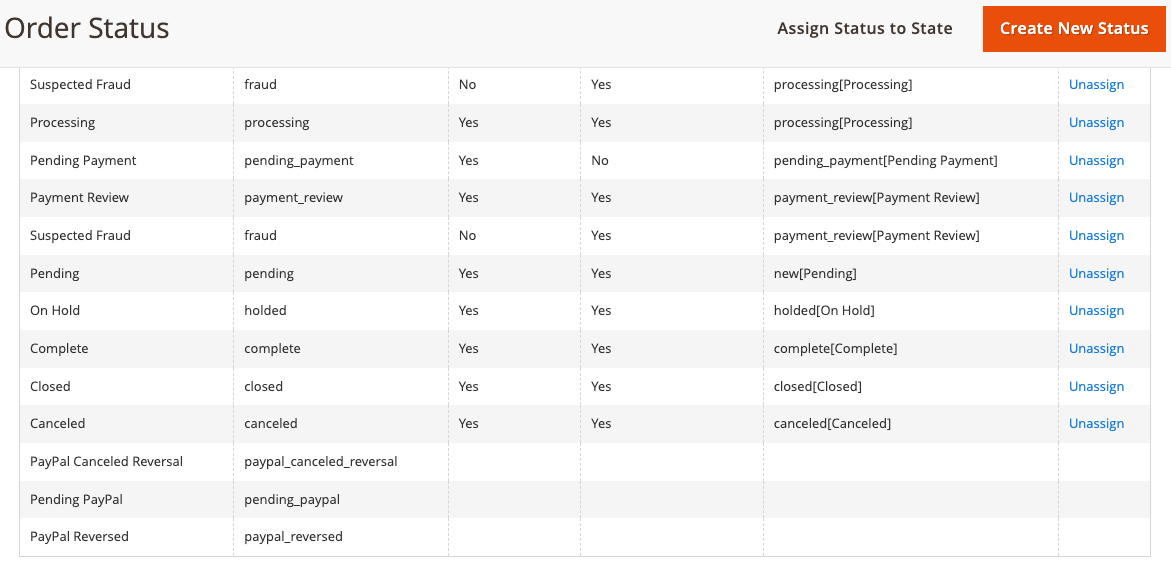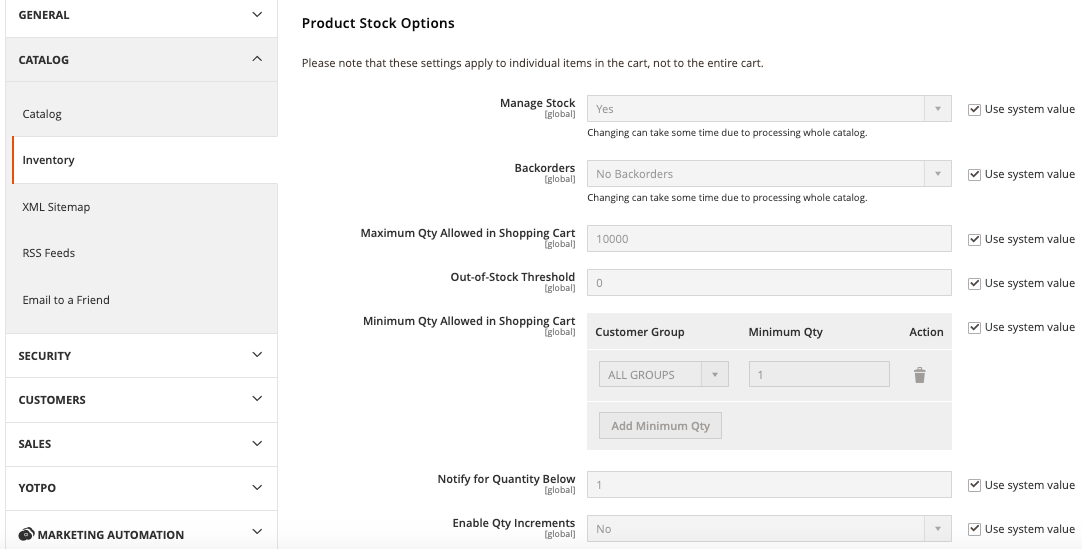Order Processing - Magento 2¶
One of the most important components of running an online store is the management of orders. How to effectively manage the order management process will be discussed in this article.
Magento 2 Order Settings Configuration¶
To begin, go to Stores->Configuration->Sales and make any necessary adjustments to the order parameters.
You may customize the checkout, shipping, and payment processes here to meet your customers' specific needs.
Understanding Magento 2's Order Workflow¶
All orders, regardless of their current state, may be seen in Sales - Orders. This is where you may see orders, change them, or even make new ones from scratch.
As a general rule, the order process includes the following:
The Order Status and State in Magento 2¶
The Magento 2 Order Status is automatically changed to Pending whenever it is placed (but not yet paid and dispatched). As a result, the status is changed to "Processing" when an invoice is created on the Admin side. Finally, the order is marked as "Complete" after you confirm shipping.
Order statuses and states are pre-configured in Magento 2 by default.
-
Order Status - An order's standing inside the state is determined by its Order Status.
-
Order Sate - Defining an order's status in the process, the Order Sate identifies the order's current status and might be: New, Pending Payment, Processing, closed, canceled, on hold, payment received, or Complete.
Functions for editing and deleting orders in Magento 2¶
Using the Magento 2 Order Edit and Delete functionality, you may cancel and re-create a new order from a copy of an existing one when editing orders.
Update a product and its quantity, alter the customer's address, apply a promotional code, and change shipping and payment information in the new order form.
As a reminder, any changes to the customer's address need a new delivery method. Customers who paid using a credit card will have to re-enter their information.
Orders that have been invoiced cannot be changed by default.
You can't remove orders in Magento by default. The order status may only be changed to 'Canceled.' Since all ordered data in your Magento database may be deleted using a PHP script or via SQL queries, you have two options.
If you want to effortlessly amend or remove orders, you should utilize Magento extensions. To have a delete order functionality, use this free extension.
Pre-order and backorder in Magento 2¶
The term "pre-order" refers to items that have not yet been made available to the public. If an item is out-of-stock but has recently been in stock, you may back order it.
Magento 2 Pre-Order and Backorder functionality are not available by default. Because of this, you'll need either an extension for it or customization to make it function on your website
Configuration->Catalog->Inventory is where you'll find the option to enable backorders (or per product).
One of the three backorder choices may be specified in Magento's backorder feature.
Magento 2 Orders Export/ Import¶
In Magento 2, there is no built-in feature for importing orders. Using a Magento 2 Import/Export Order extension is advised if you sell via different providers and wish to retain all order information. Only this method ensures that orders may be transferred between Magento and 3rd-party systems.
You may export order data in.csv and.xml formats using Magento's Orders Export feature. An export extension is a preferable option if you need extra capabilities.
Magento 2 Order Number¶
There are two methods to adjust the default Magento 2 Order Number, customize its length, or define prefixes and postfixes:
- Use a Magento 2 Order management extension available at the marketplace that can help you do that.
- Check the sequence_order_1 table, find the necessary increment_id, and edit it to the desired one.