Configurable Product Type¶
In Magento 2, a configurable product is a more complex variant of a simple product. The distinction is that each combination of product alternatives has its own SKU (Stock Keeping Unit), and each product variation's stock inventory can be tracked.
For example, suppose you offer t-shirts. Each t-shirt comes in a variety of sizes and colors. The example below has 5 sizes and 3 color variations. You have a total of 15 variants. Creating simple products for each option can take a long time. This is where a product that can be customized comes in handy. Because it enables the creation of a single product with multiple alternatives rather than dozens of simple items.
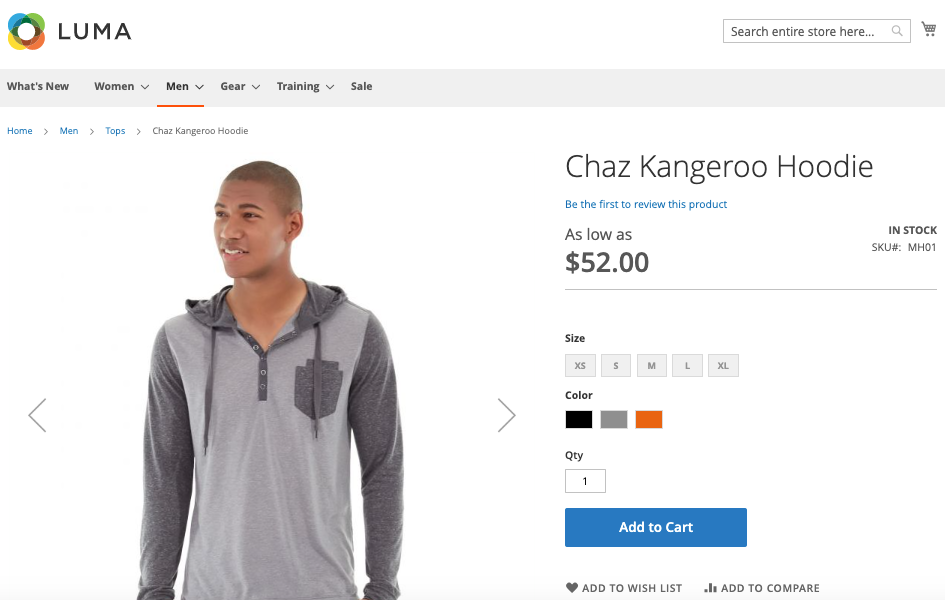
How to Create Configurable Attributes¶
The first step is to generate Attributes for your items. Adjustable goods cannot exist in the absence of configurable attributes (like color, size, storage, etc.).
Go to Stores - Attributes - Product, create a new property (if none exists), and specify its properties: default label, catalog input type, and required values.
Fill in the blanks with attribute values. Color, for example, is an attribute, but Blue is a value. M is a value, while Size is an attribute.

Navigate to the Advanced Attribute Properties and make your changes.

Go to Storefront Properties and select if the attribute can be used in search, layered navigation, or on the storefront as similar. Save the attribute, then navigate to the Stores - Attributes - Attribute Set area and create a New Attribute Set.

Return to the list of possible qualities and select the required one. Drag the newly generated customizable attribute from the 'Unassigned Attributes' section to the 'Groups' section.

How to Create Configurable Products¶
Navigate to Products - Inventory - Catalog, click the 'Add Product' button, and then select the 'Configurable Product' type.

Fill in all of the needed information (the same as you do for a simple product). Enter the attribute set, product name, price, SKU, description, and the rest of the information asked.

Navigate to the Configurations tab and press the ‘Create Configurations’ button. This function allows the configurable product to automatically generate linked basic goods.
Step 1: Add a new attribute or choose one from the list.

Step 2: Choose the attribute values needed.

Step 3: Select the price, quality, and bulk images.

Step 4: Add the summary.

To finish, click the 'Save' button.
If you are not comfortable with the CMS, you can use a third-party solution to develop goods with custom options for Magento 2.