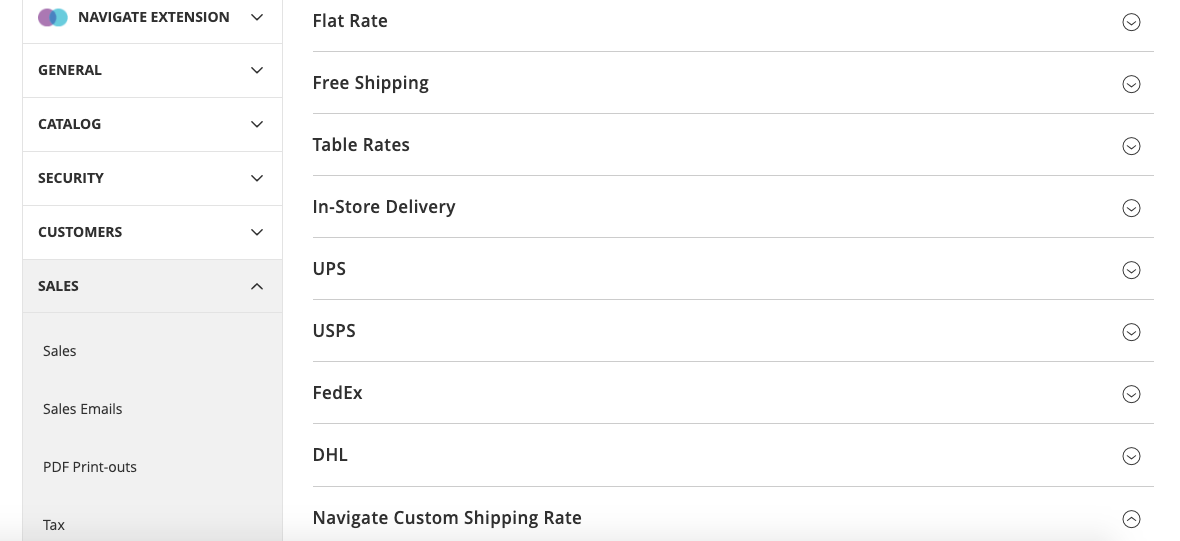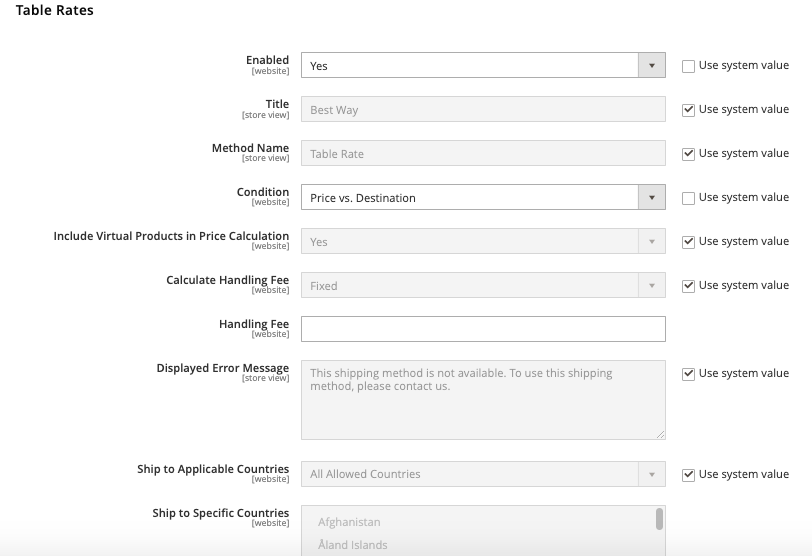Shipping & Delivery options - Magento 2¶
Unexpected, inflated delivery fees and the unavailability of specific shipping options are typical reasons buyers quit online carts. Neglecting these elements might cost your eCommerce firm a lot.
Adobe Commerce contains various tools that might help you improve different areas of the online shipping process. Besides, the out-of-the-box capability may be readily expanded with 3rd party solutions, which creates vast possibilities for your E-business.
Let's take a deeper look at what the platform provides.
Magento 2 Shipping Methods¶
To specify the basic Magento 2 shipping methods, navigate to: Admin->Stores->Configuration->Sales->Shipping Methods.
From here, you may set up:
- Table Rates based on various conditions
- A Flat Rate for every package
- Free Shipping (usually for domestic orders)
In case you want to provide your clients shipment by UPS/FedEx/DHL, you need to change the setup parameters for each carrier.
Magento open source and Adobe commerce are equipped with basic shipping methods to fulfill our business needs where you do not need a third-party provider account. In this article, you can find how Magento 2 shipping settings are done and how to set shipping methods. Let's quickly jump on the settings first!
Shipping Settings¶
To calculate the shipping, you need to configure the shipping origin to let Magento 2 calculate the shipment cost and tax on your products.
Navigate to Stores → Configuration → Sales → Shipping Settings and fill in all the necessary details.
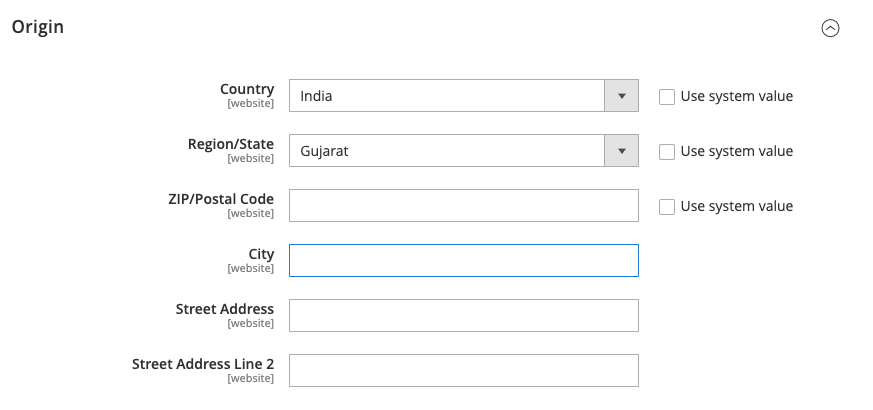
Once you fill out all the info to set the origin, select "Shipping Methods" from the left menu to get any shipping methods configurations. The list will appear to choose from various methods as narrated:
-
Free Shipping
-
Flat Rates
-
Table Rates
-
In-store Delivery
-
UPS
-
USPS
-
FedEx
-
DHL
-
Custom Shipping
By default, Magento 2 sets the Flat Rate delivery method and does not enable other ways, so you need to do it yourself as per requirement!
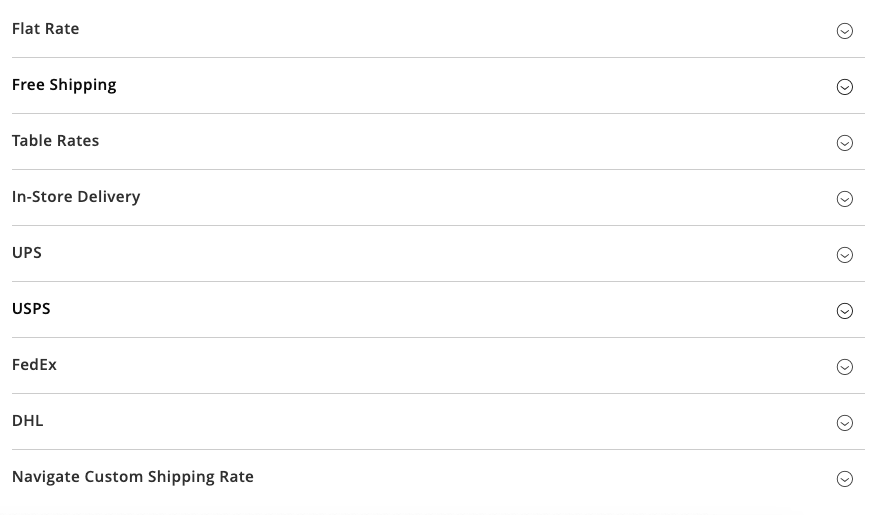
As you can enable or disable each Magento 2 shipping method, other settings also depend on the type of delivery option you choose to have. Different settings, for instance, may include applicable countries, sort order, or error messages to display. That means you need to define some extra details for the pre-configured methods.
Sometimes, you may be required to hide the shipping method in the front end. Surprisingly, Magento does not allow you to disable it for a storefront. The only thing you can do is to amend the title of it. To enable and disable shipping methods in Magento, you can do this on the global and website levels. You cannot skip the shipping method from checkout, yet it can be achieved through customization. Let's get into understanding each technique.
Free shipping method¶
Let's review the settings for the Free shipping method in Magento 2.
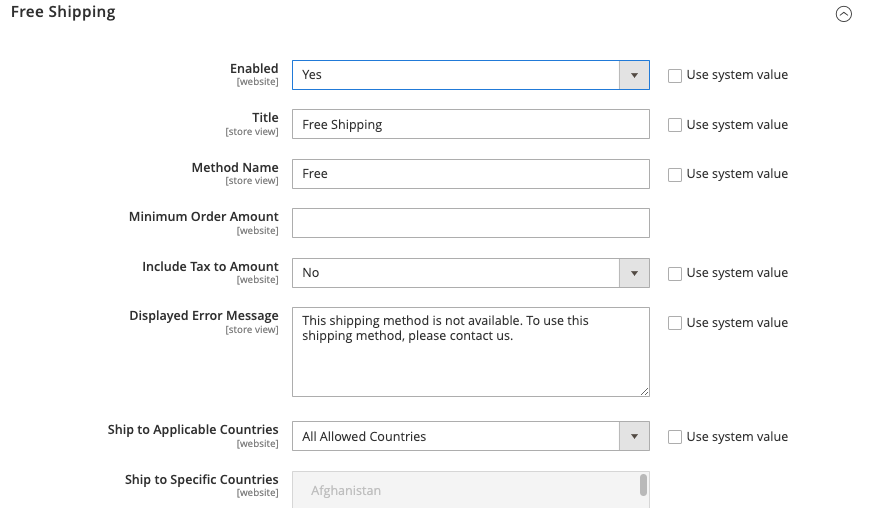
-
Enabled―This setting allows/disables the shipping method.
-
Title―Title the shipping method you want to show on the store front view. Find the screenshot below where the title is "Free shipping."
-
Method Name―You can also change the title of the shipping method inside the shipping option. For ref, See the screenshot: "Free" is the method name.
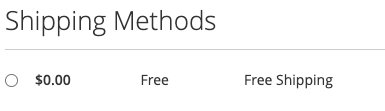
-
Minimum Order Amount―Set the minimum order amount to restrict the free shipping for the orders below that amount.
-
Displayed Error Message―If the method is not applicable on specific orders, show this message. Make sure to enable "Show Method if Not Applicable."
-
Ship to Applicable Counties―List the countries for which you need to show the shipping method. Applicable country" this option allows you to choose the countries this method should be allowed.
-
Show Method if Not Applicable―This option allows you to display the method if the rule does not apply to the current shipping country or is disabled by the other shipping rule.
-
Sort Order―Sorting orders of the shipping method, among other processes in the cart and the checkout.
Flat rate shipping method¶
As the name suggested, it is a simple shipping solution with a Pre-defined price irrespective of the items in the shipment. It can be calculated per shipment with the flat fixed amount of shipping. Majorly, all the settings are explained above, yet, let's see a few of them for this method!
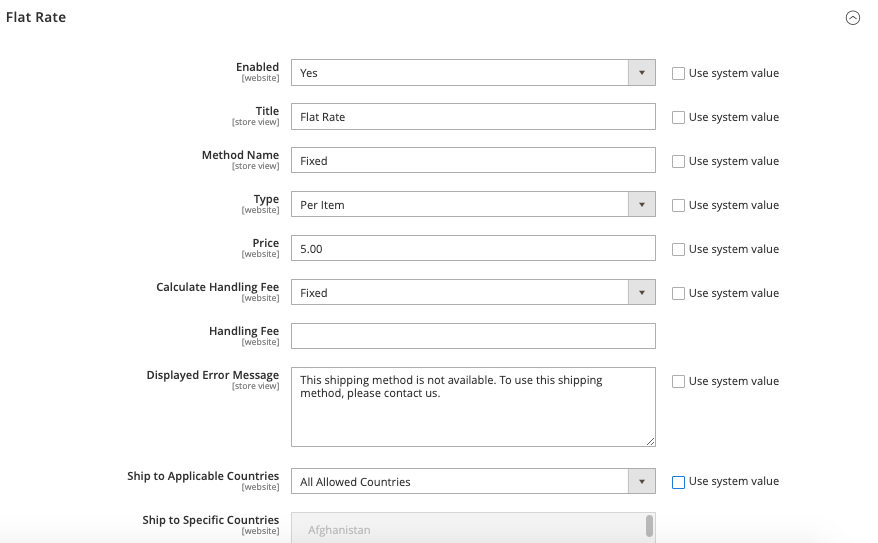
-
Type―Choose from the three options on how you would like to calculate the Flat rate shipping charge: None, Per Order, Per Item.
-
To have free shipping and disable this method choose "None."
-
To have a shipping charge for each separate product row in the cart, select “Per Item.” Don't get confused; If you have two water bottles and five glasses, the shipping charges will be calculated based on two different product types that are two in this case, not on the total items in the cart; here, it is seven.
-
To have order-wise shipping charges, choose "Per Order.”
-
-
Price―Set the shipping price for the method.
-
Calculate Handling Fee―If you need to allow additional shipping charges, set this option with the fees. It can be a fixed amount or percentage of the order subtotal.
-
Handling Fee―the amount of the handling fee.
If the customer qualifies for free delivery, you may want to hide the shipping method if free. This can be happened based on a "Flat Rate."
Table rate shipping method¶
If you want to set the shipping charges based on different conditions, the Table rate shipping method allows you to do so. The main settings have already been described, so let's review the other sections that are required.

-
Condition - Choose the setting how you want to calculate the shipping price:
-
Weight vs. Destination
-
Price vs. Destination
-
Number of Items v. Destination
-
-
Include Virtual Products in Price Calculation―If you are selling virtual products and want to calculate shipping charges, enable this option to "yes."
Virtual products do not have weight, so it cannot affect the calculations if the "Weight Vs. Destination" is chosen. Yet, they can affect the "Price vs. Destination" and "# of Items v. Destination modes."
In-Store Delivery Method¶
This method allows customers to opt for a pick-up location during checkout.
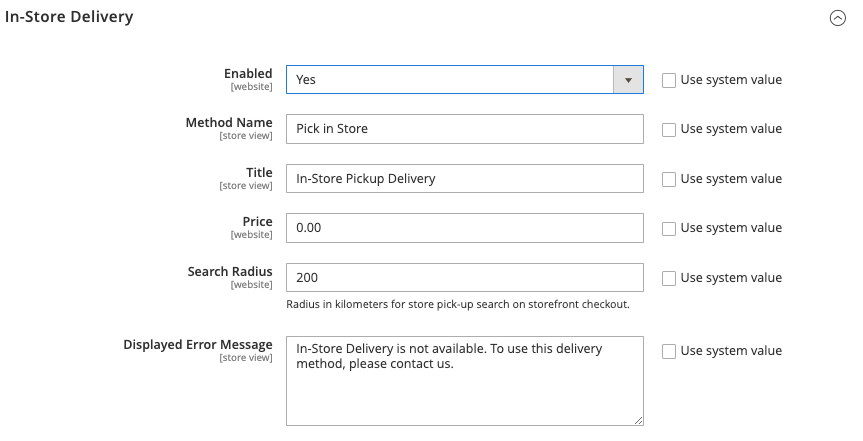
Most of the settings are explained in previous sections; let’s understand the new one is Search Radius.
- Search Radius: Allow customers to search the store locator within this radius range from their location. It should be in Kilometers.
Custom Shipping Method¶
If you want to set different methods with custom options or have multiple sets of flat rates to apply, this could be the best option for your online store. Install Navigate commerce’s custom shipping extension for Magento 2 to enable this method. For more details, read this user manual to see the features and how it functions!
Shipping Carriers¶
If you would like to opt for the shipping carriers to take care of your delivery, select from the shipping providers. Make sure to have a commercial account with a supported carrier to offer your customers the options to choose a carrier. No need to worry about the rates as they are automatically downloaded.
If you are willing to set any custom rules on your digital store, ask our experts, or we can expand the functionality with our existing module for custom shipping.
Magento 2 Shipping Rules¶
Magento 2 shipping rules allow unlimited discounts, promotions, and sales situations to be created. A product, customer group, or Store View may be excluded from the rule's application if you like.
Consider offering a 10 percent discount on all orders of $100 or more, free delivery on goods from a particular category, or a "Buy 3 things for the price of 2" option.
To set up Magento 2's shipping policies, go to Admin->Marketing->Cart Price Rule.